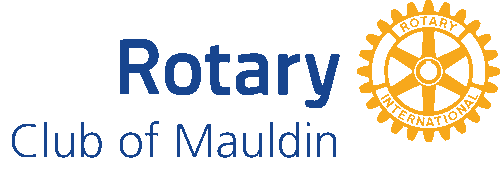- Details
- Written by Super User Super User
- Parent Category: Documentation Documentation
- Category: Documentation and Setup Documentation and Setup
- Published: 09 September 2013 09 September 2013
- Last Updated: 03 June 2014 03 June 2014
- Created: 09 September 2013 09 September 2013
- Hits: 7534 7534
Setting up the menu for your Joomla site is one of the first things you'll want to do. Follow along with the documentation and you'll learn how to set up the main menu for your Joomla website.
This step by step is for setting up a default Joomla menu.
-
Navigate to Extensions > Module Manager. Click New and you will see a list of all of the modules you have on your Joomla website.
-
Select Menu module from the list. Make sure the title is not published and that the module is placed in the menu module position.

-
In the module Basic Options you'll need to ckeck the radio button that says Yes to Show Sub-menu Items.

-
Click the Save icon on the top right and you're done.
With the Techie Joomla Template you have three menus shown throughout the demo. Each menu is unique to its position. The three positions used in this template are toolbar, menu, and bottom-menu. You also have the option to place a menu in the sidebar1 and sidebar2 position (these last positions can only support a single menu without children submenus at this point)