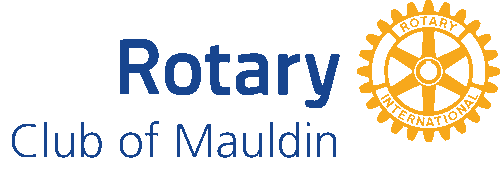- Details
- Written by Super User Super User
- Parent Category: Documentation Documentation
- Category: Documentation and Setup Documentation and Setup
- Published: 09 September 2013 09 September 2013
- Last Updated: 07 August 2014 07 August 2014
- Created: 09 September 2013 09 September 2013
- Hits: 9660 9660
Typography
-
Headings
All HTML headings,
<h1>through<h6>are available.h1. Heading 1
h2. Heading 2
h3. Heading 3
h4. Heading 4
h5. Heading 5
h6. Heading 6
Body copy
Bootstrap's global default
font-sizeis 14px, with aline-heightof 20px. This is applied to the<body>and all paragraphs. In addition,<p>(paragraphs) receive a bottom margin of half their line-height (10px by default).Nullam quis risus eget urna mollis ornare vel eu leo. Cum sociis natoque penatibus et magnis dis parturient montes, nascetur ridiculus mus. Nullam id dolor id nibh ultricies vehicula.
Cum sociis natoque penatibus et magnis dis parturient montes, nascetur ridiculus mus. Donec ullamcorper nulla non metus auctor fringilla. Duis mollis, est non commodo luctus, nisi erat porttitor ligula, eget lacinia odio sem nec elit. Donec ullamcorper nulla non metus auctor fringilla.
Maecenas sed diam eget risus varius blandit sit amet non magna. Donec id elit non mi porta gravida at eget metus. Duis mollis, est non commodo luctus, nisi erat porttitor ligula, eget lacinia odio sem nec elit.
<p>...</p>
Lead body copy
Make a paragraph stand out by adding
.lead.Vivamus sagittis lacus vel augue laoreet rutrum faucibus dolor auctor. Duis mollis, est non commodo luctus.
<p class="lead">...</p>
Built with Less
The typographic scale is based on two LESS variables in variables.less:
@baseFontSizeand@baseLineHeight. The first is the base font-size used throughout and the second is the base line-height. We use those variables and some simple math to create the margins, paddings, and line-heights of all our type and more. Customize them and Bootstrap adapts.
Emphasis
Make use of HTML's default emphasis tags with lightweight styles.
<small>For de-emphasizing inline or blocks of text, use the small tag.
This line of text is meant to be treated as fine print.
<p> <small>This line of text is meant to be treated as fine print.</small> </p>
Bold
For emphasizing a snippet of text with a heavier font-weight.
The following snippet of text is rendered as bold text.
<strong>rendered as bold text</strong>
Italics
For emphasizing a snippet of text with italics.
The following snippet of text is rendered as italicized text.
<em>rendered as italicized text</em>
Heads up! Feel free to use
<b>and<i>in HTML5.<b>is meant to highlight words or phrases without conveying additional importance while<i>is mostly for voice, technical terms, etc.Alignment classes
Easily realign text to components with text alignment classes.
Left aligned text.
Center aligned text.
Right aligned text.
<p class="text-left">Left aligned text.</p> <p class="text-center">Center aligned text.</p> <p class="text-right">Right aligned text.</p>
Emphasis classes
Convey meaning through color with a handful of emphasis utility classes.
Fusce dapibus, tellus ac cursus commodo, tortor mauris nibh.
Etiam porta sem malesuada magna mollis euismod.
Donec ullamcorper nulla non metus auctor fringilla.
Aenean eu leo quam. Pellentesque ornare sem lacinia quam venenatis.
Duis mollis, est non commodo luctus, nisi erat porttitor ligula.
<p class="muted">Fusce dapibus, tellus ac cursus commodo, tortor mauris nibh.</p> <p class="text-warning">Etiam porta sem malesuada magna mollis euismod.</p> <p class="text-error">Donec ullamcorper nulla non metus auctor fringilla.</p> <p class="text-info">Aenean eu leo quam. Pellentesque ornare sem lacinia quam venenatis.</p> <p class="text-success">Duis mollis, est non commodo luctus, nisi erat porttitor ligula.</p>
Abbreviations
Stylized implementation of HTML's
<abbr>element for abbreviations and acronyms to show the expanded version on hover. Abbreviations with atitleattribute have a light dotted bottom border and a help cursor on hover, providing additional context on hover.<abbr>For expanded text on long hover of an abbreviation, include the
titleattribute.An abbreviation of the word attribute is attr.
<abbr title="attribute">attr</abbr>
<abbr class="initialism">Add
.initialismto an abbreviation for a slightly smaller font-size.HTML is the best thing since sliced bread.
<abbr title="HyperText Markup Language" class="initialism">HTML</abbr>
Addresses
Present contact information for the nearest ancestor or the entire body of work.
<address>Preserve formatting by ending all lines with
<br>.Twitter, Inc.
795 Folsom Ave, Suite 600
San Francisco, CA 94107
P: (123) 456-7890 Full Name
first.last@example.com<address> <strong>Twitter, Inc.</strong><br> 795 Folsom Ave, Suite 600<br> San Francisco, CA 94107<br> <abbr title="Phone">P:</abbr> (123) 456-7890 </address> <address> <strong>Full Name</strong><br> <a href="mailto:#">first.last@example.com</a> </address>
Blockquotes
For quoting blocks of content from another source within your document.
Default blockquote
Wrap
<blockquote>around any HTML as the quote. For straight quotes we recommend a<p>.Lorem ipsum dolor sit amet, consectetur adipiscing elit. Integer posuere erat a ante.
<blockquote> <p>Lorem ipsum dolor sit amet, consectetur adipiscing elit. Integer posuere erat a ante.</p> </blockquote>
Blockquote options
Style and content changes for simple variations on a standard blockquote.
Naming a source
Add
<small>tag for identifying the source. Wrap the name of the source work in<cite>.Lorem ipsum dolor sit amet, consectetur adipiscing elit. Integer posuere erat a ante.
Someone famous in Source Title<blockquote> <p>Lorem ipsum dolor sit amet, consectetur adipiscing elit. Integer posuere erat a ante.</p> <small>Someone famous <cite title="Source Title">Source Title</cite></small> </blockquote>
Alternate displays
Use
.pull-rightfor a floated, right-aligned blockquote.<blockquote class="pull-right"> ... </blockquote>
Lists
Unordered
A list of items in which the order does not explicitly matter.
- Lorem ipsum dolor sit amet
- Consectetur adipiscing elit
- Integer molestie lorem at massa
- Facilisis in pretium nisl aliquet
- Nulla volutpat aliquam velit
- Phasellus iaculis neque
- Purus sodales ultricies
- Vestibulum laoreet porttitor sem
- Ac tristique libero volutpat at
- Faucibus porta lacus fringilla vel
- Aenean sit amet erat nunc
- Eget porttitor lorem
<ul> <li>...</li> </ul>
Ordered
A list of items in which the order does explicitly matter.
- Lorem ipsum dolor sit amet
- Consectetur adipiscing elit
- Integer molestie lorem at massa
- Facilisis in pretium nisl aliquet
- Nulla volutpat aliquam velit
- Faucibus porta lacus fringilla vel
- Aenean sit amet erat nunc
- Eget porttitor lorem
<ol> <li>...</li> </ol>
Unstyled
Remove the default
list-styleand left padding on list items (immediate children only).- Lorem ipsum dolor sit amet
- Consectetur adipiscing elit
- Integer molestie lorem at massa
- Facilisis in pretium nisl aliquet
- Nulla volutpat aliquam velit
- Phasellus iaculis neque
- Purus sodales ultricies
- Vestibulum laoreet porttitor sem
- Ac tristique libero volutpat at
- Faucibus porta lacus fringilla vel
- Aenean sit amet erat nunc
- Eget porttitor lorem
<ul class="unstyled"> <li>...</li> </ul>
Inline
Place all list items on a single line with
inline-blockand some light padding.- Lorem ipsum
- Phasellus iaculis
- Nulla volutpat
<ul class="inline"> <li>...</li> </ul>
Description
A list of terms with their associated descriptions.
- Description lists
- A description list is perfect for defining terms.
- Euismod
- Vestibulum id ligula porta felis euismod semper eget lacinia odio sem nec elit.
- Donec id elit non mi porta gravida at eget metus.
- Malesuada porta
- Etiam porta sem malesuada magna mollis euismod.
<dl> <dt>...</dt> <dd>...</dd> </dl>
Horizontal description
Make terms and descriptions in
<dl>line up side-by-side.- Description lists
- A description list is perfect for defining terms.
- Euismod
- Vestibulum id ligula porta felis euismod semper eget lacinia odio sem nec elit.
- Donec id elit non mi porta gravida at eget metus.
- Malesuada porta
- Etiam porta sem malesuada magna mollis euismod.
- Felis euismod semper eget lacinia
- Fusce dapibus, tellus ac cursus commodo, tortor mauris condimentum nibh, ut fermentum massa justo sit amet risus.
<dl class="dl-horizontal"> <dt>...</dt> <dd>...</dd> </dl>
Heads up! Horizontal description lists will truncate terms that are too long to fit in the left column fix
text-overflow. In narrower viewports, they will change to the default stacked layout. Code
-
Inline
Wrap inline snippets of code with
<code>.For example,<section>should be wrapped as inline.For example, <code><section></code> should be wrapped as inline.
Basic block
Use
<pre>for multiple lines of code. Be sure to escape any angle brackets in the code for proper rendering.<p>Sample text here...</p>
<pre> <p>Sample text here...</p> </pre>
Heads up! Be sure to keep code within
<pre>tags as close to the left as possible; it will render all tabs.You may optionally add the
.pre-scrollableclass which will set a max-height of 350px and provide a y-axis scrollbar. Tables
-
Default styles
For basic styling—light padding and only horizontal dividers—add the base class
.tableto any<table>.# First Name Last Name Username 1 Mark Otto @mdo 2 Jacob Thornton @fat 3 Larry the Bird @twitter <table class="table"> … </table>
Optional classes
Add any of the following classes to the
.tablebase class..table-stripedAdds zebra-striping to any table row within the
<tbody>via the:nth-childCSS selector (not available in IE7-8).# First Name Last Name Username 1 Mark Otto @mdo 2 Jacob Thornton @fat 3 Larry the Bird @twitter <table class="table table-striped"> … </table>
.table-borderedAdd borders and rounded corners to the table.
# First Name Last Name Username 1 Mark Otto @mdo Mark Otto @TwBootstrap 2 Jacob Thornton @fat 3 Larry the Bird @twitter <table class="table table-bordered"> … </table>
.table-hoverEnable a hover state on table rows within a
<tbody>.# First Name Last Name Username 1 Mark Otto @mdo 2 Jacob Thornton @fat 3 Larry the Bird @twitter <table class="table table-hover"> … </table>
.table-condensedMakes tables more compact by cutting cell padding in half.
# First Name Last Name Username 1 Mark Otto @mdo 2 Jacob Thornton @fat 3 Larry the Bird @twitter <table class="table table-condensed"> … </table>
Optional row classes
Use contextual classes to color table rows.
Class Description .successIndicates a successful or positive action. .errorIndicates a dangerous or potentially negative action. .warningIndicates a warning that might need attention. .infoUsed as an alternative to the default styles. # Product Payment Taken Status 1 TB - Monthly 01/04/2012 Approved 2 TB - Monthly 02/04/2012 Declined 3 TB - Monthly 03/04/2012 Pending 4 TB - Monthly 04/04/2012 Call in to confirm ... <tr class="success"> <td>1</td> <td>TB - Monthly</td> <td>01/04/2012</td> <td>Approved</td> </tr> ...
Supported table markup
List of supported table HTML elements and how they should be used.
Tag Description <table>Wrapping element for displaying data in a tabular format <thead>Container element for table header rows ( <tr>) to label table columns<tbody>Container element for table rows ( <tr>) in the body of the table<tr>Container element for a set of table cells ( <td>or<th>) that appears on a single row<td>Default table cell <th>Special table cell for column (or row, depending on scope and placement) labels <caption>Description or summary of what the table holds, especially useful for screen readers <table> <caption>...</caption> <thead> <tr> <th>...</th> <th>...</th> </tr> </thead> <tbody> <tr> <td>...</td> <td>...</td> </tr> </tbody> </table> Forms
-
Default styles
Individual form controls receive styling, but without any required base class on the
<form>or large changes in markup. Results in stacked, left-aligned labels on top of form controls.<form> <fieldset> <legend>Legend</legend> <label>Label name</label> <input type="text" placeholder="Type something…"> <span class="help-block">Example block-level help text here.</span> <label class="checkbox"> <input type="checkbox"> Check me out </label> <button type="submit" class="btn">Submit</button> </fieldset> </form>
Optional layouts
Included with Bootstrap are three optional form layouts for common use cases.
Search form
Add
.form-searchto the form and.search-queryto the<input>for an extra-rounded text input.<form class="form-search"> <input type="text" class="input-medium search-query"> <button type="submit" class="btn">Search</button> </form>
Inline form
Add
.form-inlinefor left-aligned labels and inline-block controls for a compact layout.<form class="form-inline"> <input type="text" class="input-small" placeholder="Email"> <input type="password" class="input-small" placeholder="Password"> <label class="checkbox"> <input type="checkbox"> Remember me </label> <button type="submit" class="btn">Sign in</button> </form>Horizontal form
Right align labels and float them to the left to make them appear on the same line as controls. Requires the most markup changes from a default form:
- Add
.form-horizontalto the form - Wrap labels and controls in
.control-group - Add
.control-labelto the label - Wrap any associated controls in
.controlsfor proper alignment
<form class="form-horizontal"> <div class="control-group"> <label class="control-label" for="inputEmail">Email</label> <div class="controls"> <input type="text" id="inputEmail" placeholder="Email"> </div> </div> <div class="control-group"> <label class="control-label" for="inputPassword">Password</label> <div class="controls"> <input type="password" id="inputPassword" placeholder="Password"> </div> </div> <div class="control-group"> <div class="controls"> <label class="checkbox"> <input type="checkbox"> Remember me </label> <button type="submit" class="btn">Sign in</button> </div> </div> </form>
Supported form controls
Examples of standard form controls supported in an example form layout.
Inputs
Most common form control, text-based input fields. Includes support for all HTML5 types: text, password, datetime, datetime-local, date, month, time, week, number, email, url, search, tel, and color.
Requires the use of a specified
typeat all times.<input type="text" placeholder="Text input">
Textarea
Form control which supports multiple lines of text. Change
rowsattribute as necessary.<textarea rows="3"></textarea>
Checkboxes and radios
Checkboxes are for selecting one or several options in a list while radios are for selecting one option from many.
Default (stacked)
<label class="checkbox"> <input type="checkbox" value=""> Option one is this and that—be sure to include why it's great </label> <label class="radio"> <input type="radio" name="optionsRadios" id="optionsRadios1" value="option1" checked> Option one is this and that—be sure to include why it's great </label> <label class="radio"> <input type="radio" name="optionsRadios" id="optionsRadios2" value="option2"> Option two can be something else and selecting it will deselect option one </label>
Inline checkboxes
Add the
.inlineclass to a series of checkboxes or radios for controls appear on the same line.<label class="checkbox inline"> <input type="checkbox" id="inlineCheckbox1" value="option1"> 1 </label> <label class="checkbox inline"> <input type="checkbox" id="inlineCheckbox2" value="option2"> 2 </label> <label class="checkbox inline"> <input type="checkbox" id="inlineCheckbox3" value="option3"> 3 </label>
Selects
Use the default option or specify a
multiple="multiple"to show multiple options at once.<select> <option>1</option> <option>2</option> <option>3</option> <option>4</option> <option>5</option> </select> <select multiple="multiple"> <option>1</option> <option>2</option> <option>3</option> <option>4</option> <option>5</option> </select>
Extending form controls
Adding on top of existing browser controls, Bootstrap includes other useful form components.
Prepended and appended inputs
Add text or buttons before or after any text-based input. Do note that
selectelements are not supported here.Default options
Wrap an
.add-onand aninputwith one of two classes to prepend or append text to an input.<div class="input-prepend"> <span class="add-on">@</span> <input class="span2" id="prependedInput" type="text" placeholder="Username"> </div> <div class="input-append"> <input class="span2" id="appendedInput" type="text"> <span class="add-on">.00</span> </div>
Combined
Use both classes and two instances of
.add-onto prepend and append an input.<div class="input-prepend input-append"> <span class="add-on">$</span> <input class="span2" id="appendedPrependedInput" type="text"> <span class="add-on">.00</span> </div>
Buttons instead of text
Instead of a
<span>with text, use a.btnto attach a button (or two) to an input.<div class="input-append"> <input class="span2" id="appendedInputButton" type="text"> <button class="btn" type="button">Go!</button> </div>
<div class="input-append"> <input class="span2" id="appendedInputButtons" type="text"> <button class="btn" type="button">Search</button> <button class="btn" type="button">Options</button> </div>
Button dropdowns
<div class="input-append"> <input class="span2" id="appendedDropdownButton" type="text"> <div class="btn-group"> <button class="btn dropdown-toggle" data-toggle="dropdown"> Action <span class="caret"></span> </button> <ul class="dropdown-menu"> ... </ul> </div> </div><div class="input-prepend"> <div class="btn-group"> <button class="btn dropdown-toggle" data-toggle="dropdown"> Action <span class="caret"></span> </button> <ul class="dropdown-menu"> ... </ul> </div> <input class="span2" id="prependedDropdownButton" type="text"> </div><div class="input-prepend input-append"> <div class="btn-group"> <button class="btn dropdown-toggle" data-toggle="dropdown"> Action <span class="caret"></span> </button> <ul class="dropdown-menu"> ... </ul> </div> <input class="span2" id="appendedPrependedDropdownButton" type="text"> <div class="btn-group"> <button class="btn dropdown-toggle" data-toggle="dropdown"> Action <span class="caret"></span> </button> <ul class="dropdown-menu"> ... </ul> </div> </div>Segmented dropdown groups
<form> <div class="input-prepend"> <div class="btn-group">...</div> <input type="text"> </div> <div class="input-append"> <input type="text"> <div class="btn-group">...</div> </div> </form>Search form
<form class="form-search"> <div class="input-append"> <input type="text" class="span2 search-query"> <button type="submit" class="btn">Search</button> </div> <div class="input-prepend"> <button type="submit" class="btn">Search</button> <input type="text" class="span2 search-query"> </div> </form>Control sizing
Use relative sizing classes like
.input-largeor match your inputs to the grid column sizes using.span*classes.Block level inputs
Make any
<input>or<textarea>element behave like a block level element.<input class="input-block-level" type="text" placeholder=".input-block-level">
Relative sizing
<input class="input-mini" type="text" placeholder=".input-mini"> <input class="input-small" type="text" placeholder=".input-small"> <input class="input-medium" type="text" placeholder=".input-medium"> <input class="input-large" type="text" placeholder=".input-large"> <input class="input-xlarge" type="text" placeholder=".input-xlarge"> <input class="input-xxlarge" type="text" placeholder=".input-xxlarge">
Heads up! In future versions, we'll be altering the use of these relative input classes to match our button sizes. For example,
.input-largewill increase the padding and font-size of an input.Grid sizing
Use
.span1to.span12for inputs that match the same sizes of the grid columns.<input class="span1" type="text" placeholder=".span1"> <input class="span2" type="text" placeholder=".span2"> <input class="span3" type="text" placeholder=".span3"> <select class="span1"> ... </select> <select class="span2"> ... </select> <select class="span3"> ... </select>
For multiple grid inputs per line, use the
.controls-rowmodifier class for proper spacing. It floats the inputs to collapse white-space, sets the proper margins, and clears the float.<div class="controls"> <input class="span5" type="text" placeholder=".span5"> </div> <div class="controls controls-row"> <input class="span4" type="text" placeholder=".span4"> <input class="span1" type="text" placeholder=".span1"> </div> ...
Uneditable inputs
Present data in a form that's not editable without using actual form markup.
<span class="input-xlarge uneditable-input">Some value here</span>
Form actions
End a form with a group of actions (buttons). When placed within a
.form-actions, the buttons will automatically indent to line up with the form controls.<div class="form-actions"> <button type="submit" class="btn btn-primary">Save changes</button> <button type="button" class="btn">Cancel</button> </div>
Help text
Inline and block level support for help text that appears around form controls.
Inline help
<input type="text"><span class="help-inline">Inline help text</span>
Block help
<input type="text"><span class="help-block">A longer block of help text that breaks onto a new line and may extend beyond one line.</span>
Form control states
Provide feedback to users or visitors with basic feedback states on form controls and labels.
Input focus
We remove the default
outlinestyles on some form controls and apply abox-shadowin its place for:focus.<input class="input-xlarge" id="focusedInput" type="text" value="This is focused...">
Invalid inputs
Style inputs via default browser functionality with
:invalid. Specify atype, add therequiredattribute if the field is not optional, and (if applicable) specify apattern.This is not available in versions of Internet Explorer 7-9 due to lack of support for CSS pseudo selectors.
<input class="span3" type="email" required>
Disabled inputs
Add the
disabledattribute on an input to prevent user input and trigger a slightly different look.<input class="input-xlarge" id="disabledInput" type="text" placeholder="Disabled input here..." disabled>
Validation states
Bootstrap includes validation styles for error, warning, info, and success messages. To use, add the appropriate class to the surrounding
.control-group.<div class="control-group warning"> <label class="control-label" for="inputWarning">Input with warning</label> <div class="controls"> <input type="text" id="inputWarning"> <span class="help-inline">Something may have gone wrong</span> </div> </div> <div class="control-group error"> <label class="control-label" for="inputError">Input with error</label> <div class="controls"> <input type="text" id="inputError"> <span class="help-inline">Please correct the error</span> </div> </div> <div class="control-group info"> <label class="control-label" for="inputInfo">Input with info</label> <div class="controls"> <input type="text" id="inputInfo"> <span class="help-inline">Username is already taken</span> </div> </div> <div class="control-group success"> <label class="control-label" for="inputSuccess">Input with success</label> <div class="controls"> <input type="text" id="inputSuccess"> <span class="help-inline">Woohoo!</span> </div> </div> - Add
Buttons
-
Default buttons
Button styles can be applied to anything with the
.btnclass applied. However, typically you'll want to apply these to only<a>and<button>elements for the best rendering.Button class="" Description btnStandard gray button with gradient btn btn-primaryProvides extra visual weight and identifies the primary action in a set of buttons btn btn-infoUsed as an alternative to the default styles btn btn-successIndicates a successful or positive action btn btn-warningIndicates caution should be taken with this action btn btn-dangerIndicates a dangerous or potentially negative action btn btn-inverseAlternate dark gray button, not tied to a semantic action or use btn btn-linkDeemphasize a button by making it look like a link while maintaining button behavior Cross browser compatibility
IE9 doesn't crop background gradients on rounded corners, so we remove it. Related, IE9 jankifies disabled
buttonelements, rendering text gray with a nasty text-shadow that we cannot fix.Button sizes
Fancy larger or smaller buttons? Add
.btn-large,.btn-small, or.btn-minifor additional sizes.<p> <button class="btn btn-large btn-primary" type="button">Large button</button> <button class="btn btn-large" type="button">Large button</button> </p> <p> <button class="btn btn-primary" type="button">Default button</button> <button class="btn" type="button">Default button</button> </p> <p> <button class="btn btn-small btn-primary" type="button">Small button</button> <button class="btn btn-small" type="button">Small button</button> </p> <p> <button class="btn btn-mini btn-primary" type="button">Mini button</button> <button class="btn btn-mini" type="button">Mini button</button> </p>
Create block level buttons—those that span the full width of a parent— by adding
.btn-block.<button class="btn btn-large btn-block btn-primary" type="button">Block level button</button> <button class="btn btn-large btn-block" type="button">Block level button</button>
Disabled state
Make buttons look unclickable by fading them back 50%.
Anchor element
Add the
.disabledclass to<a>buttons.<a href="#" class="btn btn-large btn-primary disabled">Primary link</a> <a href="#" class="btn btn-large disabled">Link</a>
Heads up! We use
.disabledas a utility class here, similar to the common.activeclass, so no prefix is required. Also, this class is only for aesthetic; you must use custom JavaScript to disable links here.Button element
Add the
disabledattribute to<button>buttons.<button type="button" class="btn btn-large btn-primary disabled" disabled="disabled">Primary button</button> <button type="button" class="btn btn-large" disabled>Button</button>
One class, multiple tags
Use the
.btnclass on an<a>,<button>, or<input>element.<a class="btn" href="/cms/">Link</a> <button class="btn" type="submit">Button</button> <input class="btn" type="button" value="Input"> <input class="btn" type="submit" value="Submit">
As a best practice, try to match the element for your context to ensure matching cross-browser rendering. If you have an
input, use an<input type="submit">for your button. Images
-
Add classes to an
<img>element to easily style images in any project.<img src="/cms/..." class="img-rounded"> <img src="/cms/..." class="img-circle"> <img src="/cms/..." class="img-polaroid">
Heads up!
.img-roundedand.img-circledo not work in IE7-8 due to lack ofborder-radiussupport. Icons
-
Icons
Hundreds of icons provided by Font Awesome.
Web Application Icons
icon-adjusticon-anchoricon-archiveicon-asteriskicon-ban-circleicon-bar-charticon-barcodeicon-beakericon-beericon-bellicon-bell-alticon-bolticon-bookicon-bookmarkicon-bookmark-emptyicon-briefcaseicon-bugicon-buildingicon-bullhornicon-bullseyeicon-calendaricon-calendar-emptyicon-cameraicon-camera-retroicon-certificateicon-checkicon-check-emptyicon-check-minusicon-check-signicon-circleicon-circle-blankicon-cloudicon-cloud-downloadicon-cloud-uploadicon-codeicon-code-forkicon-coffeeicon-cogicon-cogsicon-collapseicon-collapse-alticon-collapse-topicon-commenticon-comment-alticon-commentsicon-comments-alticon-compassicon-credit-cardicon-cropicon-dashboardicon-desktopicon-downloadicon-download-alticon-editicon-edit-signicon-ellipsis-horizontalicon-ellipsis-verticalicon-envelopeicon-envelope-alticon-erasericon-exchangeicon-exclamationicon-exclamation-signicon-expandicon-expand-alticon-external-linkicon-external-link-signicon-eye-closeicon-eye-openicon-facetime-videoicon-femaleicon-fighter-jeticon-filmicon-filtericon-fireicon-fire-extinguishericon-flagicon-flag-alticon-flag-checkeredicon-folder-closeicon-folder-close-alticon-folder-openicon-folder-open-alticon-foodicon-frownicon-gamepadicon-gear (alias)icon-gears (alias)icon-gifticon-glassicon-globeicon-groupicon-hddicon-headphonesicon-hearticon-heart-emptyicon-homeicon-inboxicon-infoicon-info-signicon-keyicon-keyboardicon-laptopicon-leaficon-legalicon-lemonicon-level-downicon-level-upicon-lightbulbicon-location-arrowicon-lockicon-magicicon-magneticon-mail-forward (alias)icon-mail-reply (alias)icon-mail-reply-allicon-maleicon-map-markericon-mehicon-microphoneicon-microphone-officon-minusicon-minus-signicon-minus-sign-alticon-mobile-phoneicon-moneyicon-moonicon-moveicon-musicicon-officon-okicon-ok-circleicon-ok-signicon-pencilicon-phoneicon-phone-signicon-pictureicon-planeicon-plusicon-plus-signicon-plus-sign-alticon-power-off (alias)icon-printicon-pushpinicon-puzzle-pieceicon-qrcodeicon-questionicon-question-signicon-quote-lefticon-quote-righticon-randomicon-refreshicon-removeicon-remove-circleicon-remove-signicon-reordericon-replyicon-reply-allicon-resize-horizontalicon-resize-verticalicon-retweeticon-roadicon-rocketicon-rssicon-rss-signicon-screenshoticon-searchicon-shareicon-share-alticon-share-signicon-shieldicon-shopping-carticon-sign-blankicon-signalicon-signinicon-signouticon-sitemapicon-smileicon-sorticon-sort-by-alphabeticon-sort-by-alphabet-alticon-sort-by-attributesicon-sort-by-attributes-alticon-sort-by-ordericon-sort-by-order-alticon-sort-downicon-sort-upicon-spinnericon-staricon-star-emptyicon-star-halficon-star-half-emptyicon-star-half-full (alias)icon-subscripticon-suitcaseicon-sunicon-superscripticon-tableticon-tagicon-tagsicon-tasksicon-terminalicon-thumbs-downicon-thumbs-down-alticon-thumbs-upicon-thumbs-up-alticon-ticketicon-timeicon-tinticon-trashicon-trophyicon-truckicon-umbrellaicon-unchecked (alias)icon-unlockicon-unlock-alticon-uploadicon-upload-alticon-usericon-volume-downicon-volume-officon-volume-upicon-warning-signicon-wrenchicon-zoom-inicon-zoom-outCurrency Icons
icon-bitcoin (alias)icon-btcicon-cnyicon-dollar (alias)icon-euricon-euro (alias)icon-gbpicon-inricon-jpyicon-krwicon-renminbi (alias)icon-rupee (alias)icon-usdicon-won (alias)icon-yen (alias)Text Editor Icons
icon-align-centericon-align-justifyicon-align-lefticon-align-righticon-boldicon-columnsicon-copyicon-cuticon-erasericon-fileicon-file-alticon-file-texticon-file-text-alticon-fonticon-indent-lefticon-indent-righticon-italicicon-linkicon-listicon-list-alticon-list-olicon-list-ulicon-paper-clipicon-paperclip (alias)icon-pasteicon-repeaticon-rotate-left (alias)icon-rotate-right (alias)icon-saveicon-strikethroughicon-tableicon-text-heighticon-text-widthicon-thicon-th-largeicon-th-listicon-underlineicon-undoicon-unlinkDirectional Icons
icon-angle-downicon-angle-lefticon-angle-righticon-angle-upicon-arrow-downicon-arrow-lefticon-arrow-righticon-arrow-upicon-caret-downicon-caret-lefticon-caret-righticon-caret-upicon-chevron-downicon-chevron-lefticon-chevron-righticon-chevron-sign-downicon-chevron-sign-lefticon-chevron-sign-righticon-chevron-sign-upicon-chevron-upicon-circle-arrow-downicon-circle-arrow-lefticon-circle-arrow-righticon-circle-arrow-upicon-double-angle-downicon-double-angle-lefticon-double-angle-righticon-double-angle-upicon-hand-downicon-hand-lefticon-hand-righticon-hand-upicon-long-arrow-downicon-long-arrow-lefticon-long-arrow-righticon-long-arrow-upVideo Player Icons
icon-backwardicon-ejecticon-fast-backwardicon-fast-forwardicon-forwardicon-fullscreenicon-pauseicon-playicon-play-circleicon-play-signicon-resize-fullicon-resize-smallicon-step-backwardicon-step-forwardicon-stopicon-youtube-playBrand Icons
- All brand icons are trademarks of their respective owners.
- The use of these trademarks does not indicate endorsement of the trademark holder by Font Awesome, nor vice versa.
icon-adnicon-androidicon-appleicon-bitbucketicon-bitbucket-signicon-bitcoin (alias)icon-btcicon-css3icon-dribbbleicon-dropboxicon-facebookicon-facebook-signicon-flickricon-foursquareicon-githubicon-github-alticon-github-signicon-gittipicon-google-plusicon-google-plus-signicon-html5icon-instagramicon-linkedinicon-linkedin-signicon-linuxicon-maxcdnicon-pinteresticon-pinterest-signicon-renrenicon-skypeicon-stackexchangeicon-trelloicon-tumblricon-tumblr-signicon-twittericon-twitter-signicon-vkicon-weiboicon-windowsicon-xingicon-xing-signicon-youtubeicon-youtube-playicon-youtube-signMedical Icons
icon-ambulanceicon-h-signicon-hospitalicon-medkiticon-plus-sign-alticon-stethoscopeicon-user-md Icons Usage
-
How to use
All icons require an
<i>tag with a unique class, prefixed withicon-. To use, place the following code just about anywhere:<i class="icon-search"></i>
There are also styles available for inverted (white) icons, made ready with one extra class. We will specifically enforce this class on hover and active states for nav and dropdown links.
<i class="icon-search icon-white"></i>
Heads up! When using beside strings of text, as in buttons or nav links, be sure to leave a space after the
<i>tag for proper spacing.
Using icons in Joomla menus
The template allows you to add icons to Joomla output menu items by adding
icon-nameto the Link CSS Style parameter, found in the Link Type Options tab of the link (you must leave a trailing space at the beginning).If you wish to hide the text link and use an icon only, you can add the class
hidden-textto the Link CSS Style field after theicon-nameclass. The Home link of this demo for example has a Link CSS Style oficon-home hidden-text.
Icon examples
Use them in buttons, button groups for a toolbar, navigation, or prepended form inputs.
Buttons
Button group in a button toolbar
<div class="btn-toolbar"> <div class="btn-group"> <a class="btn" href="#"><i class="icon-align-left"></i></a> <a class="btn" href="#"><i class="icon-align-center"></i></a> <a class="btn" href="#"><i class="icon-align-right"></i></a> <a class="btn" href="#"><i class="icon-align-justify"></i></a> </div> </div>Dropdown in a button group
<div class="btn-group"> <a class="btn btn-primary" href="#"><i class="icon-user icon-white"></i> User</a> <a class="btn btn-primary dropdown-toggle" data-toggle="dropdown" href="#"><span class="caret"></span></a> <ul class="dropdown-menu"> <li><a href="#"><i class="icon-pencil"></i> Edit</a></li> <li><a href="#"><i class="icon-trash"></i> Delete</a></li> <li><a href="#"><i class="icon-ban-circle"></i> Ban</a></li> <li class="divider"></li> <li><a href="#"><i class="i"></i> Make admin</a></li> </ul> </div>Button sizes
<a class="btn btn-large" href="#"><i class="icon-star"></i> Star</a> <a class="btn btn-small" href="#"><i class="icon-star"></i> Star</a> <a class="btn btn-mini" href="#"><i class="icon-star"></i> Star</a>
Navigation
<ul class="nav nav-list"> <li class="active"><a href="#"><i class="icon-home icon-white"></i> Home</a></li> <li><a href="#"><i class="icon-book"></i> Library</a></li> <li><a href="#"><i class="icon-pencil"></i> Applications</a></li> <li><a href="#"><i class="i"></i> Misc</a></li> </ul>
Form fields
<div class="control-group"> <label class="control-label" for="inputIcon">Email address</label> <div class="controls"> <div class="input-prepend"> <span class="add-on"><i class="icon-envelope"></i></span> <input class="span2" id="inputIcon" type="text"> </div> </div> </div>