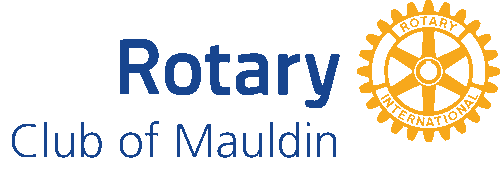- Details
- Written by Super User Super User
- Parent Category: Documentation Documentation
- Category: Documentation and Setup Documentation and Setup
- Published: 09 September 2013 09 September 2013
- Last Updated: 03 June 2014 03 June 2014
- Created: 09 September 2013 09 September 2013
- Hits: 7691 7691
-
You'll need to navigate to the templates Basic Options. You can do this by going to Extensions > Template Manager.
-
Once here click on the title of your template. On the right you'll now see the templates Basic Options.

-
You'll see a list of options to select from Logo Image. You can select what type of logo you want to display. You have choose different options of how to display your logo. They are listed below.
-
Use template logo: If selected, this uses the image located in your template directory. So you can replace the image located in /templates/js_techie/images/logo.png. Please note that if you install an update of your template, this file will be replaced with the template's default logo.
-
Use module with position logo: If selected, with this option you will be able to upload an image into a module position and save it in the logo position.
-
Use site title: If selected, this option will pull from the Joomla site title that you've given your website.
-
Use an image from the /images directory: The images listed under the 3 options are images located in the /images/ directory of your Joomla website. You can upload your logo image here and then have it as an option in the dropdown list. To do so go into Content > Media Manager and upload your image there.
-