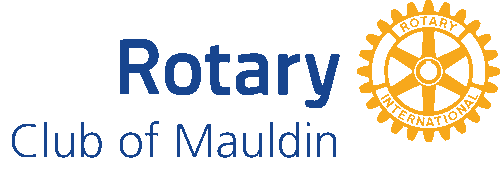- Details
- Written by Super User Super User
- Parent Category: Documentation Documentation
- Category: Documentation and Setup Documentation and Setup
- Published: 09 September 2013 09 September 2013
- Last Updated: 20 June 2014 20 June 2014
- Created: 09 September 2013 09 September 2013
- Hits: 9864 9864
This template comes with few Basic Options to help you further customize your Joomla website. You can choose from logo displaying, to what type of fonts you want on the website. To change the template basic options you simply need to follow the steps below.
-
Login into the Administration Control Panel of you Joomla website.
-
For Joomla sites you'll need to navigate to Extensions > Template Manager . Click on the title of your Joomla template.
-
Below you'll see the templates basic options. There are several basic options to change here so we suggest you play around with them to see what best suits your Joomla website.

Basic Options Explained
- Need Help? Documentation
- Helpful documentation for our this template
- Remove Branding
- This will remove the branding located near the footer of the page. For this you need to purchase a Rebranding License.
- Style
- Each different template can have several styles to select from (depends on each template)
- Load modal behavior
- Use the modal class in any link tag to open up pop ups instead of new windows. Just add class="modal" to your <a> tags and you will open up pop ups.
- Load jQuery
- Control the way that jQuery gets loaded (this does not apply for Joomla 3.x, because it loads jQuery from the Joomla core).
- Logo Image
- Choose how you want to display your logo. You can choose to use the template logo file, a module position, or from a list of images. For more on how to set up your logo see Logo Setup.
- Logo Width
- Change the width of the logo depending on your image and the module position located next to the logo will change widths automatically.
- Body Font
- Choose from several different fonts for the overall site.
- Heading Font
- Choose from several fonts for the heading on your site.
- Columns
- Choose how you want your columns displayed and the widths of those columns.
- Bootstrap grid mode
- The Template can work either in a 960px grid (px) or using a fluid grid (%).
- Enable Bootstrap's responsive behavior
- You can select whether yoy want to hace responsive behavior (mobile/tablet veiw).
- Sticky Footer
- Select whether you want to force the footer to be always at the bottom of the page.
- Bootstrap styles for article images
- You can select an style for the intro and full-article images (using the default Joomla Content component).
- Enable template documentation mode
- Loads docs.css and prettify.js to enhance documentation either for the template or your own project.
Techie Options
Below you'll see the templates Techie options. These are some specific options to change that belong only to the Techie template so we suggest you play around with them to see what best suits your Joomla website.
- Enable Slideshow
- You can turn On or Off the slideshow to fit your webpage style
- Default background image in Header
- You can assign an image to be your header background or use one by default
- Enable Lateral Menu
- One of Techie functionalities is to assign your main menu to the side of the webpage
- Category for Slideshow
- The category you will assign to the articles you want in your slideshow, each article requires to have an Intro Image which will be the slideshow image as long as it belongs to the same category.