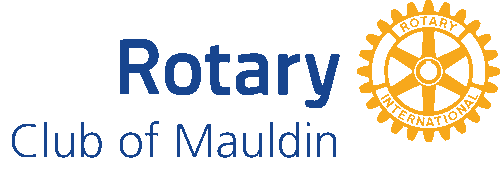- Details
- Written by Super User Super User
- Parent Category: Documentation Documentation
- Category: Documentation and Setup Documentation and Setup
- Published: 09 September 2013 09 September 2013
- Last Updated: 03 June 2014 03 June 2014
- Created: 09 September 2013 09 September 2013
- Hits: 6521 6521
-
After purchasing your template, log into your Joomlashack Account and download the template file to your computer.
If you are using the Wright Framework base template, you may download it freely from the Wright Framework download page.
-
Unzip the file. Read more about how to unzip files correctly. For most Window users, this can be quickly done using your right click feature and choosing "Extract All."
-
Once you have the template, in your Joomla Administrator panel, go to Extensions > Extension Manager

-
Click on the " Browse... " button, and browse to the downloaded file. Then select the js_techie.zip file and then click on Upload & Install The template should take a few seconds to upload. After the upload and install is complete, you should see an 'Install Template' message.
Do not upload the dowloaded js_techie_UNZIP.zip file to your Joomla because this file contains the installer mentioned before and some other information like the source graphic files of the template -
Now you will need to set the template to be the default template for your site. To do this, go to Extensions > Template Manager.

Click on the 'Default' button shaped like a star to the right of your template. If you set the default correctly, you should see a star in the 'Default' column for the template.
-
Your template will now be installed! Look below for more important information on how to set up your template once installed.
My Template Doesn't Look Like the Demo - Template Setup
Once installed, your template will most likely require some setup, the depth of which is determined by how many customization options your template offers (different module formatting for example). For a look at the reasons why your template does not look like the demo straight after install, please see Why doesn't my template look like the demo?
I couldn't get my template to download - where do I go to get support?
Answers to many questions can be found in our Community Center.
For more help with installation, setup, and customization, please visit our Forum and post to an appropriate thread. If you have download issues, or account access issues, please Submit A Ticket (only available for purchased templates and Template Club customers).